Anytime you want to add something that doesn't exist yet - whether it's a new page, menu tab, news item, event, or person - you'll want to use Add Content. Everything on your website is a Content Type, and you can add and edit everything for your needs by following these steps.
Sign In
Before you are able to make any changes to your website, you must sign in.
- Navigate to {your URL}/cas
- Example: ischool.arizona.edu/cas
- Log in with your NetID and password
Managing Content
Now, we'll go to the manage content section and click Add Content.
- Click Manage in the admin menu bar.
- Click Content.
- This brings us to the Manage Content page. Here's a list of all the content that appears on the site. Click "Add Content" to add new content.
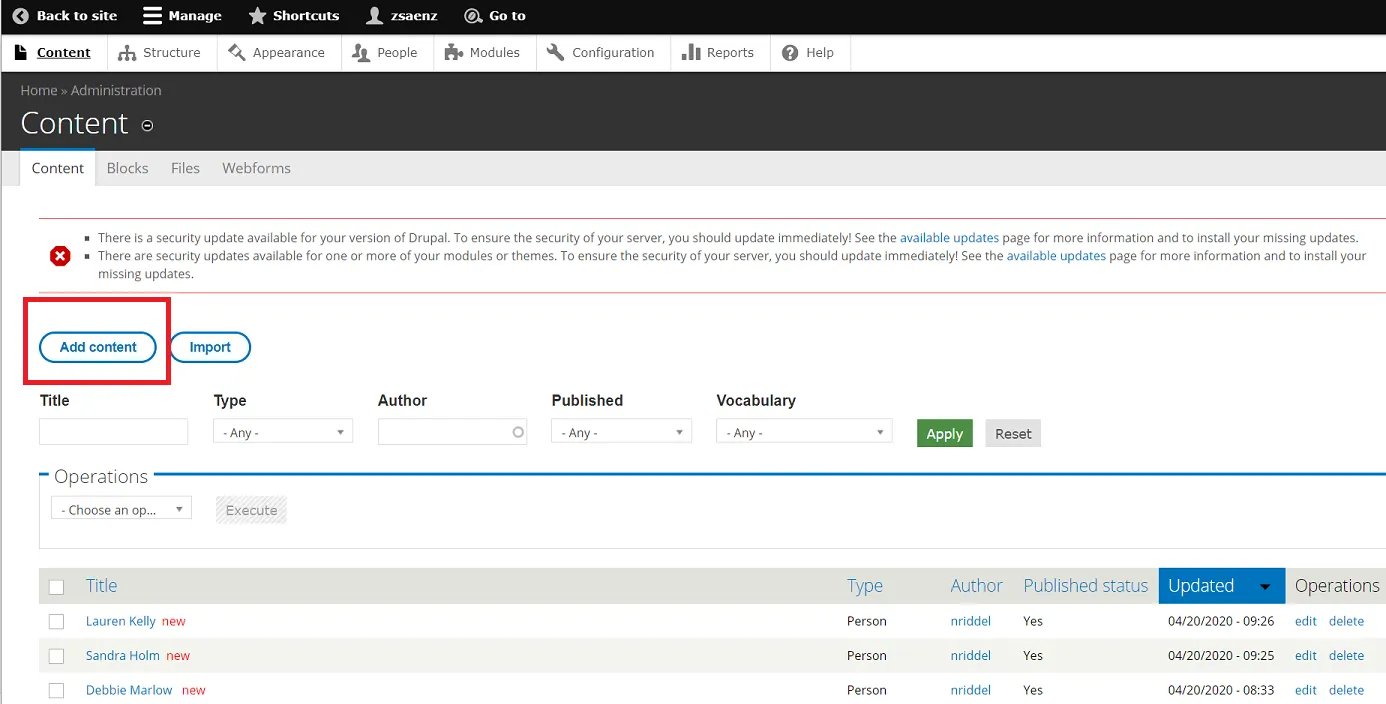
Pick your Content Type
There's a lot of choices for content. They are listed Alphabetically, but we'll list them here by popularity. Find more information on these Content Types in the next few pages.
- Flexible Pages
- A Flexible Page is the most common content type you will be using - so common, this page is in a Flex Page! This content type contains static content, with the ability to add Paragraph content, such as Card Decks, Accordion Collapsible Panels, and even advanced setups like Views (automatic lists).
- Usage: Use this for any page or information that contains static information that may end up being permanent.
- Person
- A Person is a public profile on the site. Use this content type if you want to add a new profile to the website's directories. You can set where they appear by editing their Category.
*With this template, Person content types are not connected to a user login account. - Usage: Use Person content types to add a new profile to the general Directory, Faculty listing, Staff listing, Advisor listings, or any other table listing of profiles.
- A Person is a public profile on the site. Use this content type if you want to add a new profile to the website's directories. You can set where they appear by editing their Category.
- Event
- An Event is a content type for informing your audience about upcoming events they may want to know about. These show on the calendar. They appear by most currently upcoming event first, and are removed automatically from the public list after they're finished.
*Old events are never deleted, so please keep in mind to make sure these Events are properly dated. - Usage: Use events for public lectures, important dates, cool events you want to promote, and anything "dated" that won't end up being permanent.
- An Event is a content type for informing your audience about upcoming events they may want to know about. These show on the calendar. They appear by most currently upcoming event first, and are removed automatically from the public list after they're finished.
- News
- A News is a content type for keeping your audience informed about what you are doing. They are posted as items in a stack, where new News items appear first and push the rest of the older ones down.
*News items are never deleted, so make sure you keep your news content up to date to show your viewers you are active. - Usage: Use News for reporting on past events, major updates, new accolades or accomplishments, or anything else related to your site.
- A News is a content type for keeping your audience informed about what you are doing. They are posted as items in a stack, where new News items appear first and push the rest of the older ones down.
- SBS Publications
- SBS Publications is our custom Publication content type. Use this content type to add publications and books with their covers and publisher info. You then assign them to faculty or staff, and their publications will show up automatically in their public profiles.
- Usage: Use Publications to add a list of books, publications, or other notable text covers that your team has worked on to share your expertise.
- Opportunities
- Opportunities is the place for adding multiple kinds of opportunities your visitors can take advantage of. For example, you can use Opportunities for Internships, Scholarships, or Job Opportunities. This content type works in a list, and will display them and their info in a table so visitors can quickly find info on all the available opportunities.
- Usage: Displaying Scholarship or Internship resources and their deadlines.

